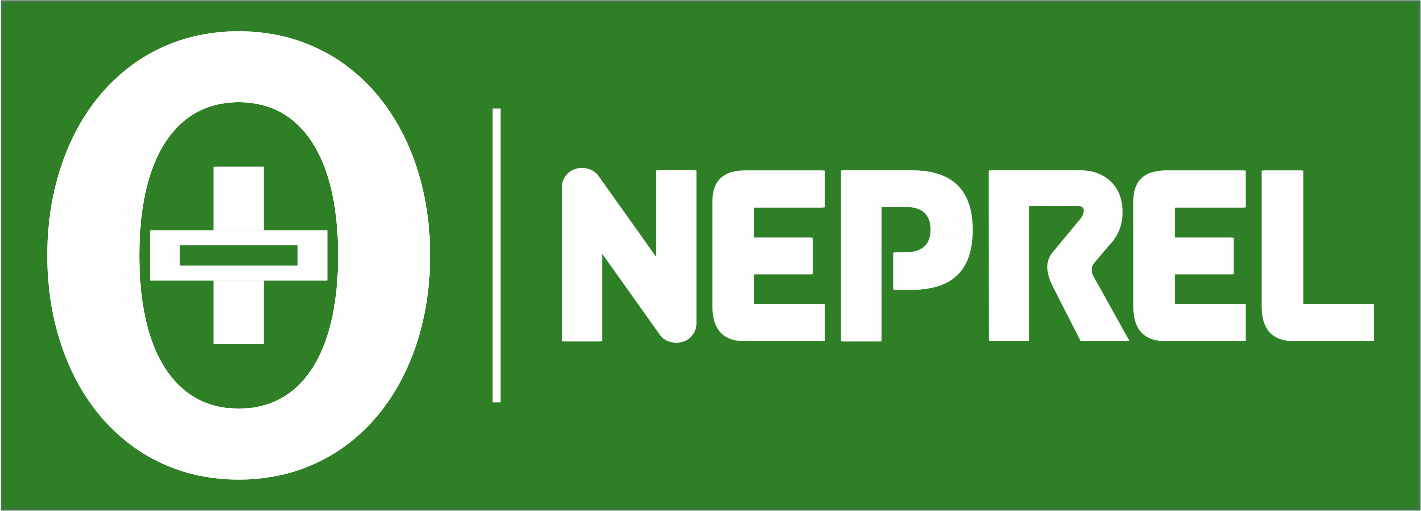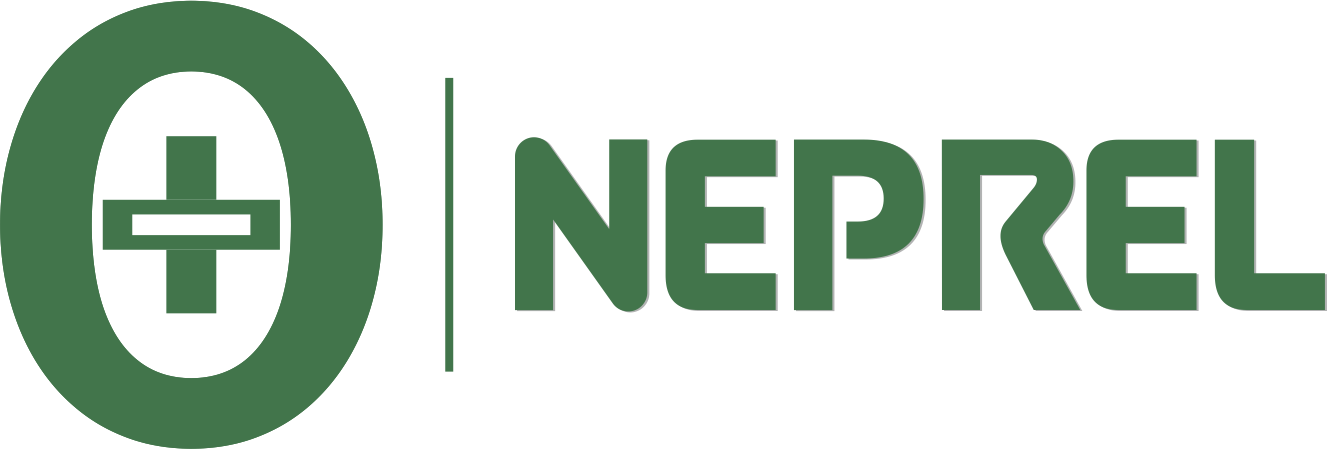1. Introduction
Upgrading your operating system is a significant decision, and with Windows 11 promising a more streamlined user experience, it’s worth considering. In this guide, we’ll delve into the installation process and outline the crucial system requirements you need to meet.
2. Why Upgrade to Windows 11?
Before we dive into the installation details, let’s explore why upgrading to Windows 11 is a worthwhile investment. From a revamped Start menu to improved multitasking capabilities, Windows 11 brings a fresh and modern feel to your computing experience.
3. System Requirements for Windows 11
To ensure a smooth installation, it’s crucial to meet Windows 11’s system requirements. Let’s break down the key components:
Processor: Windows 11 requires a compatible 64-bit processor with at least 1 GHz or faster.
RAM: A minimum of 4 GB RAM is essential for optimal performance.
Storage: Ensure you have at least 64 GB of available storage space on your device.
Graphics: A DirectX 12 compatible graphics card or integrated GPU is necessary.
TPM Version: Windows 11 mandates TPM version 2.0 for enhanced security.
For More info: https://www.microsoft.com/en-in/windows/get-windows-11
4. Checking System Compatibility
Before proceeding, check if your device meets these requirements. Microsoft provides a PC Health Check tool for a quick assessment.
For More check this URL: https://support.microsoft.com/en-us/windows/how-to-use-the-pc-health-check-app-9c8abd9b-03ba-4e67-81ef-36f37caa7844
5. Backing Up Your Data
It’s always wise to back up your data before any major system changes. Create a backup of essential files to prevent data loss during the installation process.
6. Downloading Windows 11
Visit the official Microsoft website to download the Windows 11 installation tool. Follow the on-screen instructions to initiate the download.
For Downloading ISO File go to URL: https://www.microsoft.com/software-download/windows11
7. Creating a Bootable USB Drive
For a smoother installation, create a bootable USB drive. This allows you to install Windows 11 without relying on an internet connection.
8. Installing Windows 11
BIOS Settings
Before installation, access your device’s BIOS settings and ensure the boot order prioritizes the USB drive.
Installation process is in the below video just follow the instructions and you are done with your windows 11 installation
Frequently Asked Questions (FAQs)
Q1: Can I upgrade from Windows 10 to Windows 11 for free?
Yes, Windows 10 users can upgrade to Windows 11 for free, given their device meets the system requirements.
Q2: What if my device doesn’t meet the system requirements?
Consider upgrading your hardware or sticking with Windows 10 for the best performance.
Q3: Is a clean installation necessary, or can I upgrade in-place?
While upgrading in-place is possible, a clean installation often leads to better performance and fewer issues.
Q4: Can I revert to Windows 10 if I encounter problems with Windows 11?
Yes, Windows 11 allows you to revert to Windows 10 within a specified timeframe after installation.
Q5: Are there any additional security features in Windows 11?
Yes, Windows 11 introduces several new security features, including enhanced virtualization-based security and Windows Hello improvements.