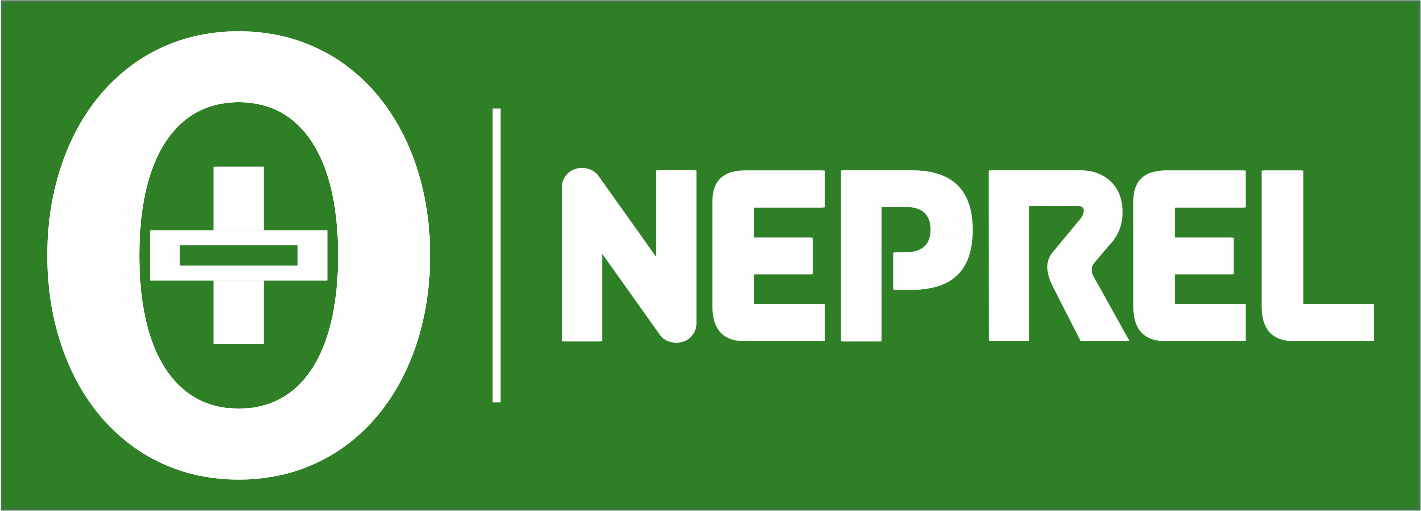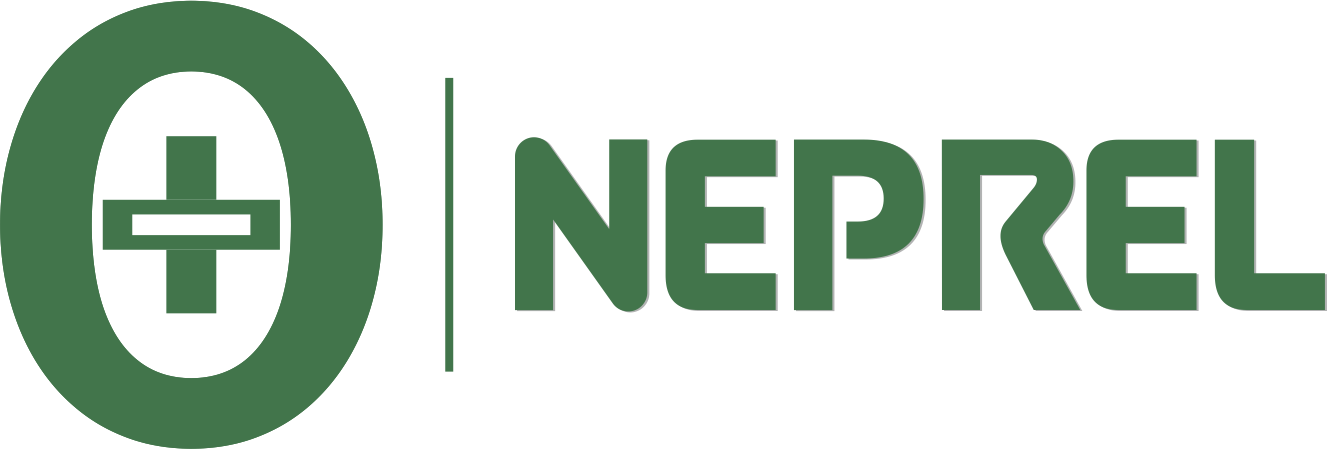Windows 11 has a new look for its right-click menu, different from what we were used to in Windows 10. People have different opinions about this change, and some might like the old menu better. It’s important to know that Microsoft often updates Windows, so how you do things can change. If you want to go back to the old menu style in Windows 11, here are some general steps to try. But be careful, and remember that Microsoft might change things with updates, so it’s good to stay informed.

Windows 11 still has the right-click menu, but it’s a bit hidden and lengthy. To find it, just right-click on something and choose ‘Show More Options.

Here you will see the right click or contex menu like windows 10 comes after clicking the show more options. it’s a quite time consuming

Even if we try get information of some folder or file, we still need to go with the same lengthy procedure which is like very annoying.

Here you will get the more information of any folder or file after clicking the show more options in windows 11, which we haven’t found in windows 10 and some are more comfortable with the old options which directly done our work easy and saves time.
Provided below are the procedural steps to potentially customize the windows 10 context menu or right-click menu in Windows 11, aiming to emulate the structure and features reminiscent of Windows 10.
It’s important to approach these adjustments with care, acknowledging that system modifications can have varying outcomes. These steps are intended to align the Windows 11 user interface with the well-known design and functionalities of the Windows 10 context menu. Prioritize attention to detail and adherence to the instructions for a seamless transition.
Warning:
The Registry Editor is a potent tool, and using it incorrectly can cause issues with your system. However, this is a straightforward trick, and if you carefully follow the instructions, you should be fine. If you’re not familiar with the Registry Editor, it’s a good idea to learn about it before you begin. Additionally, we strongly suggest creating a backup of the Registry and your computer before making any changes to stay on the safe side.
Step 1:

Open the Registry Editor:
Press Win + R to open the Run dialog.
Type regedit and press Enter to open the Registry Editor. If prompted for permission, click “Yes.”
Step 2:
Navigate to the Context Menu Registry Key
In the Registry Editor, go to the following key:
HKEY_CURRENT_USER\Software\Classes\CLSID\
If you see in the image the green highlited is the absolute path.

Step 3:

Backup the Registry Key
Right click on Left column CLSID folder and then click on export to backup.
Step 4:
Backup the Registry Key
Now, Under the file name (highlited in green) type the backup file name followed by current date, month and year. Example: registerybkp-01012024 (01-Jan-2024).
Save the “.reg” file in desired location.

Up to this point, it is assumed that you have carefully followed the essential steps, ensuring a solid understanding of the process. Before proceeding with the specific changes to replicate the Windows 10 context menu or right-click menu in Windows 11, thorough preparation is crucial.
Now, let’s delve into the actual steps required to achieve the desired outcome. This process will enable us to adapt the context menu in Windows 11 to closely resemble that of Windows 10. Follow the instructions diligently to ensure a seamless transition and achieve the intended results.
Step 5:

Create the Registry Key
Right click on Left column CLSID folder then new and under that click key.
After clicking on the key it will create the new registry key under CLSID which is required to create our windows 10 right click menu or contex menu
Step 6:
Create the Registry Key
Now first copy this key {86ca1aa0-34aa-4e8b-a509-50c905bae2a2} including the brackets.
After that right click on the new key created and select rename and paste the copied key by pressing the key combination (ctrl + V) from your keyboard and press enter or slelect the paste from right click menu.

Step 7:

Create the Registry Key
Now first copy this key InprocServer32 and create under the newly created key that is {86ca1aa0-34aa-4e8b-a509-50c905bae2a2} as shown image.
Procedure is same as what we have followed in above key creation.
Step 8:
Blank value to Registry Key
Last but not least our final step to get the windows 10 right click menu or as we say contex menu in windows 11
Just double click on the default key which you can see at the right side under key InprocServer32, make sure no value is set or we can say it should be blank as per image.

Step 9:

Applying the Setting
No, doubt you have followed all the above mentioned steps to get the windows 10 contex menu or right click menu in windows 11, just for safer side please cross check the steps for once again what you have done so far, after that close all the opened windows and simply restart the computer to apply the settings for windows 10 right clickmenu or contex menu.